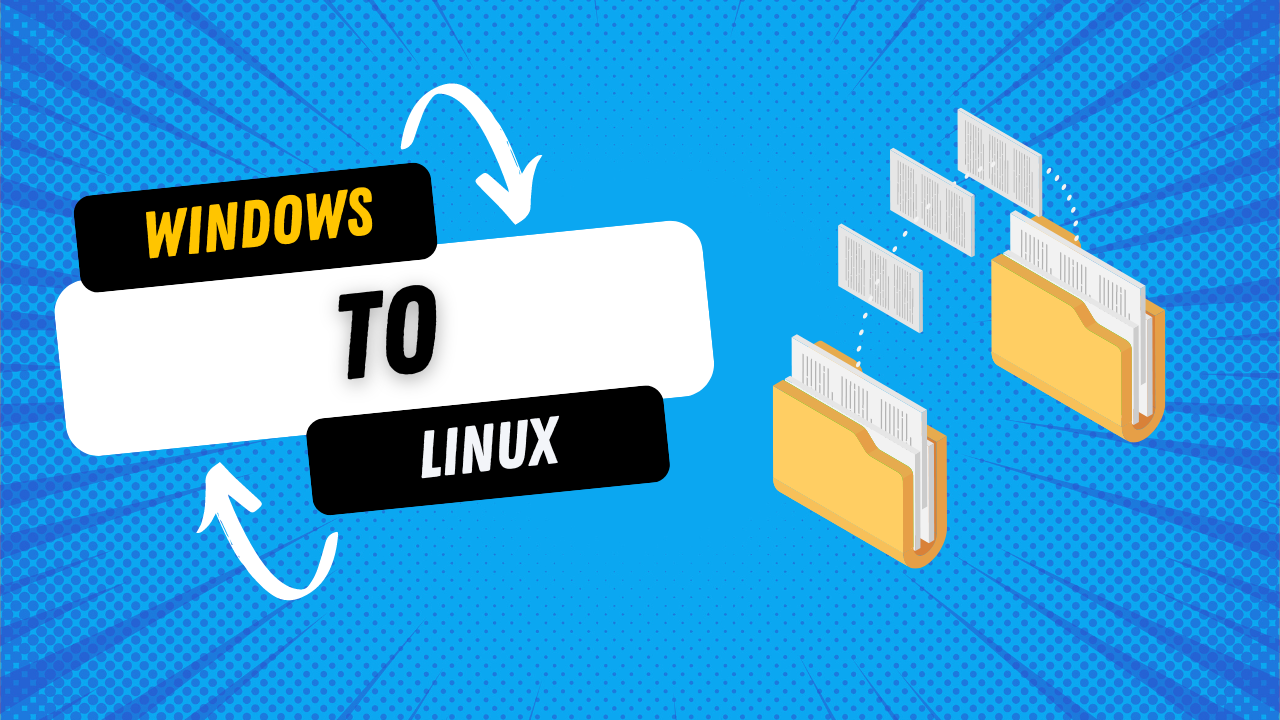In today’s diverse IT environments, transferring files securely between Windows and Linux systems is a common yet crucial task. Here’s a step-by-step guide on how to achieve this using various methods.
Method 1: Using Secure Copy (SCP)
Secure Copy (SCP) uses the SSH protocol to securely transfer files.
Step-by-Step Guide:
- Install SSH Client:
- Windows: Download and install PuTTY, which includes
pscp. - Linux: SSH is usually pre-installed. If not, install it with
sudo apt-get install openssh-client.
- Windows: Download and install PuTTY, which includes
- Transfer Files:
- Windows to Linux:
pscp C:\path\to\file.txt username@linux_host:/path/to/destination/ - Linux to Windows:
scp username@linux_host:/path/to/file.txt C:\path\to\destination\
- Windows to Linux:
- Verify Transfer:
- Check the destination directory.
Method 2: Securely transfer files using SFTP
SFTP is another secure method based on SSH.
Step-by-Step Guide:
- Install SFTP Client:
- Windows: Use WinSCP.
- Linux: SFTP is typically included with SSH.
- Connect to the Remote Server:
- Windows: Enter the hostname, username, and password in WinSCP.
- Linux:
sftp username@linux_host
- Transfer Files:
- WinSCP: Drag and drop files.
- Linux:
sftp> put /path/to/local/file.txt /path/to/remote/destination/ sftp> get /path/to/remote/file.txt /path/to/local/destination/
- Verify Transfer:
- Check the destination directory.
Method 3: Using Rsync with SSH
Rsync is a powerful tool for synchronizing files and directories.
Step-by-Step Guide:
- Install Rsync:
- Transfer Files:
- Windows to Linux:
rsync -avz -e ssh /cygdrive/c/path/to/file.txt username@linux_host:/path/to/destination/ - Linux to Windows:
rsync -avz -e ssh username@linux_host:/path/to/file.txt /cygdrive/c/path/to/destination/
- Windows to Linux:
- Verify Transfer:
- Check the destination directory.
Method 4: Using Shared Network Folders
Setting up shared network folders provides a more permanent solution.
Step-by-Step Guide:
- Setup Shared Folder on Windows:
- Right-click the folder, select
Properties, go toSharing, and clickShare.
- Right-click the folder, select
- Access Shared Folder on Linux:
- Install
cifs-utilsif not installed:sudo apt-get install cifs-utils - Mount the shared folder:bashCopy code
sudo mount -t cifs //windows_host/shared_folder /mnt/shared_folder -o username=your_username
- Install
- Transfer Files:
- Use the shared folder for file transfers.
- Verify Transfer:
- Check the files in the shared folder.
Conclusion
These methods—SCP, SFTP, Rsync, and shared network folders—provide secure and efficient ways to transfer files between Windows and Linux systems. Choose the method that best suits your security needs and workflow.