Node.js Deployment | Api to Production Deployment
Steps to deploy a Node.js app to any cloud using PM2, NGINX as a reverse proxy and an SSL from LetsEncrypt
1. Sign up for any cloud service and create an VM
In this tutorial i’m using azure’s vm to accomplish the task and Domain from Namecheap which is free for any github verified student account , and if you have an .edu account then you can access azure’s 100$ sponsorship program without any credit card
2. Create a VM and log in via ssh
I will be using the root user, but would suggest creating a new user
3. Install Node/NPM
cd ~
curl -sL https://deb.nodesource.com/setup_16.x -o /tmp/nodesource_setup.shsudo apt install nodejsnano /tmp/nodesource_setup.shsudo bash /tmp/nodesource_setup.shsudo apt install nodejsnode -vOutput
v16.19.04. Clone your project from Github
There are a few ways to get your files on to the server, I would suggest using Git
git clone yourproject.git5. Install dependencies and test app
cd yourproject
npm install
npm start (or whatever your start command)
# stop app
ctrl+C6. Setup PM2 process manager to keep your app running
sudo npm i pm2 -g
pm2 start app (or whatever your file name)# Other pm2 commands
pm2 show app
pm2 status
pm2 restart app
pm2 stop app
pm2 logs (Show log stream)
pm2 flush (Clear logs)# To make sure app starts when reboot
pm2 startup ubuntuYou should now be able to access your app using your IP and port. Now we want to setup a firewall blocking that port and setup NGINX as a reverse proxy so we can access it directly using port 80 (http)
7. Setup ufw firewall
sudo ufw enable
sudo ufw status
sudo ufw allow ssh (Port 22)
sudo ufw allow http (Port 80)
sudo ufw allow https (Port 443)In case you can’t access the url then make sure to allow inbound rule for port 80 in the azure’s network security group
8. Install NGINX and configure
sudo apt install nginxsudo nano /etc/nginx/sites-available/defaultAdd the following to the location part of the server block
server_name yourdomain.com www.yourdomain.com; location / {
proxy_pass http://localhost:5000; #whatever port your app runs on
proxy_http_version 1.1;
proxy_set_header Upgrade $http_upgrade;
proxy_set_header Connection 'upgrade';
proxy_set_header Host $host;
proxy_cache_bypass $http_upgrade;
}# Check NGINX config
sudo nginx -t# Restart NGINX
sudo service nginx restartYou should now be able to visit your IP with no port (port 80) and see your app. Now let’s add a domain
9. Connect your domain to the VM
In Namecheap go to your DNS section and add the following
Add 2 A record, One for @ and One for www to the public ip address of your vm
Register and/or setup domain from registrar
Use any Trusted domain provided for domains.
It may take a bit to propogate
Add SSL with LetsEncrypt
sudo apt update
sudo apt-get install python3-certbot-nginx
sudo certbot --nginx -d yourdomain.com -d www.yourdomain.com# Only valid for 90 days, test the renewal process with
certbot renew --dry-runNow visit https://yourdomain.com and you should see your Node app
Now you have deployed your API to production using Nginx.
Thank you for reading till here and congratulations on deploying your application
Follow Stacked Nerds for more Technology and News Related content
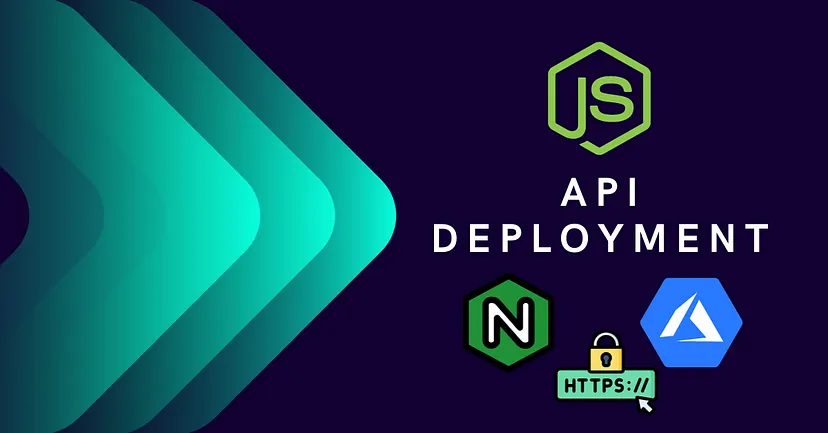

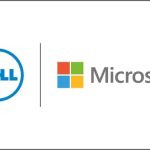
Thanks im going to use this project